Digital Cartography
Wednesday, December 11, 2013
Sunday, December 8, 2013
Extra credit Option 2: Top 5 maps for the semester
The first map I choose for my top five is from Haley Barry; dot
density map. The colors stand out well
with the map. I like the font for the
title and the shadow that was applied to the text was good. Overall, the map looks great.
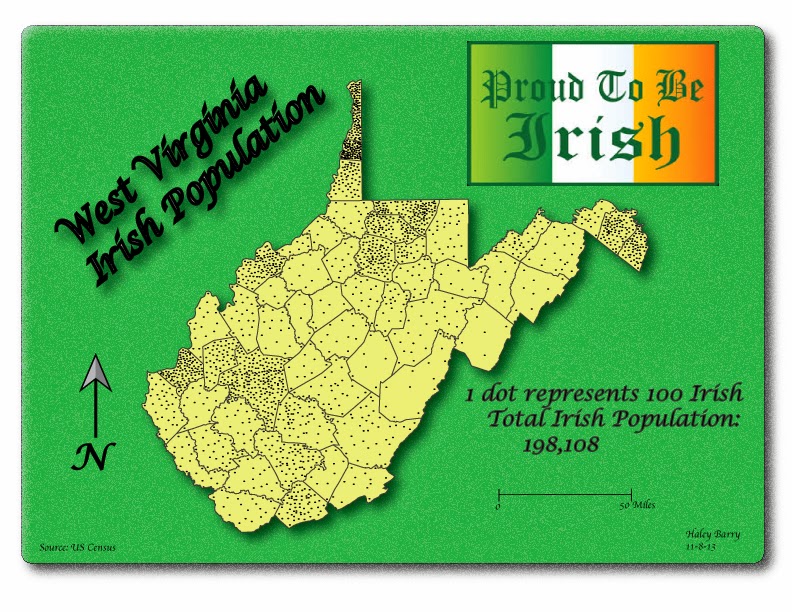
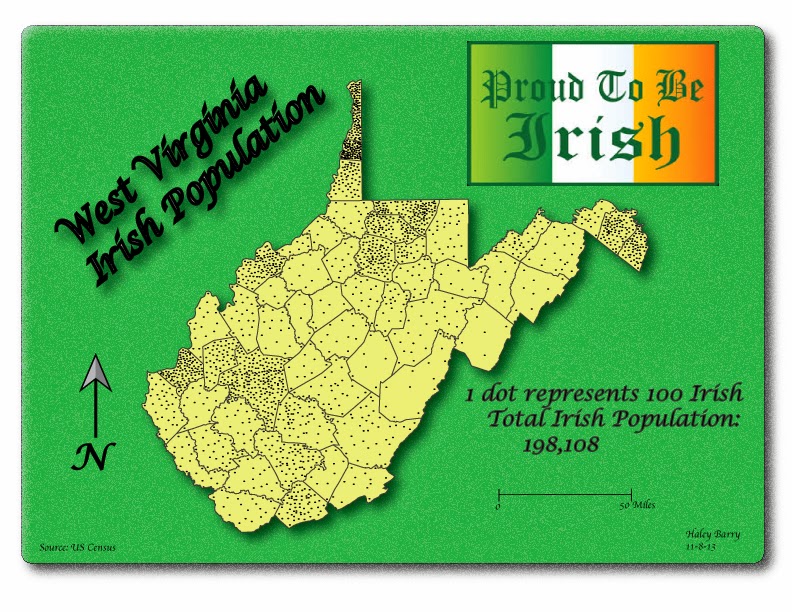
The second map is from James. I choose his dot density map. I like the color selection for the map. The flag in the background was a good idea
and goes well with the data.
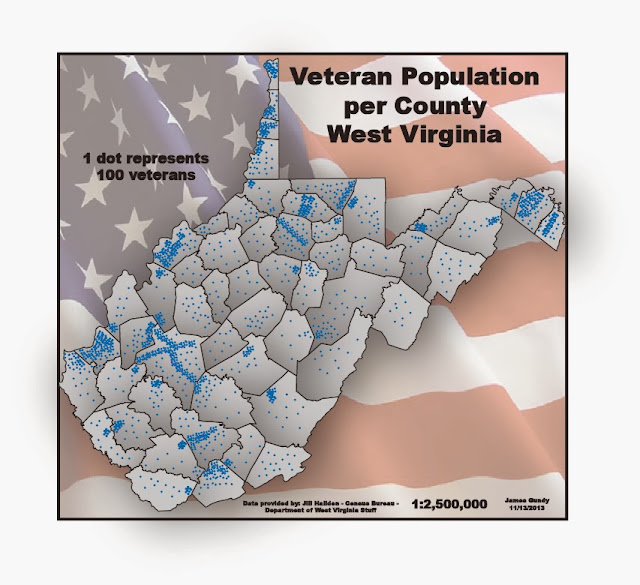
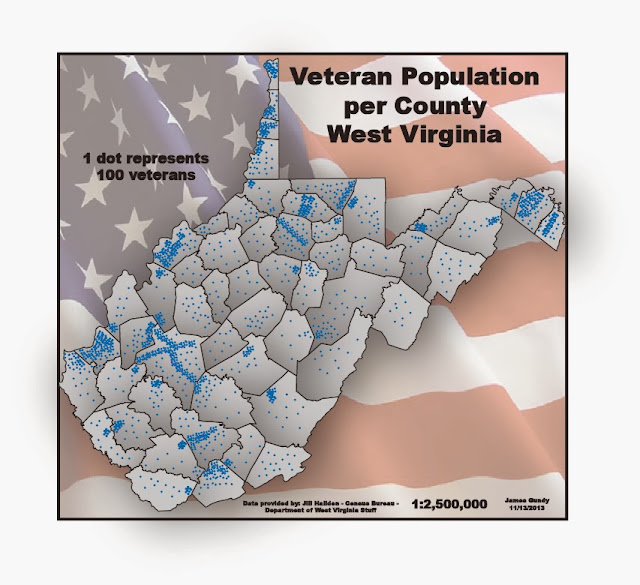
The third selection is also a dot density from Jared. He did not choose any colors for the map, but
looks good. I like how he boxed the text
for the title and the dot size is good.
Nice map.
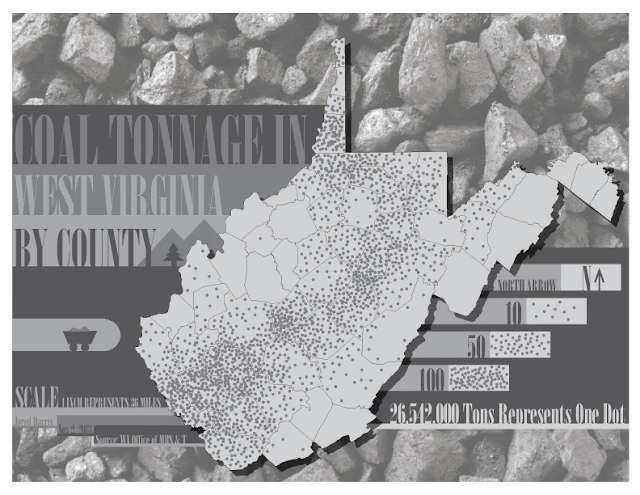
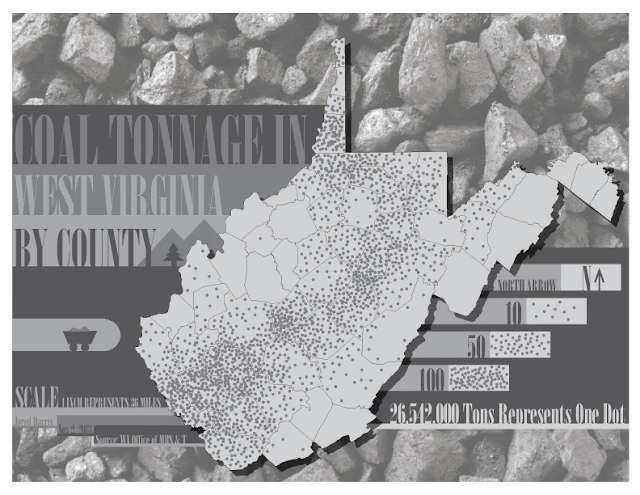
The fourth selection is the graduated symbol map from
Jared. I like the graphics he uses to
represent the data. The colors and the
drop shadow were well used in the map. Overall,
it was well design, very creative.
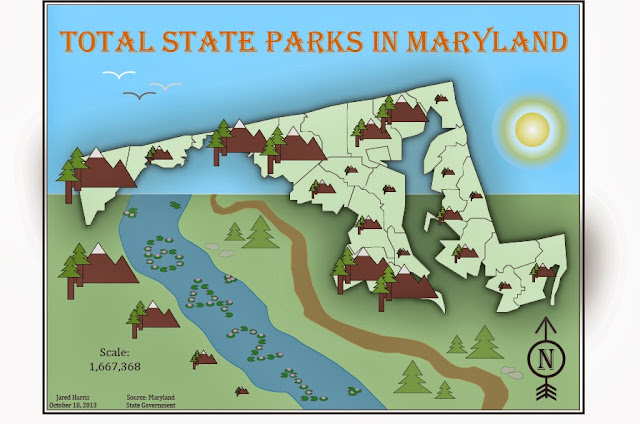
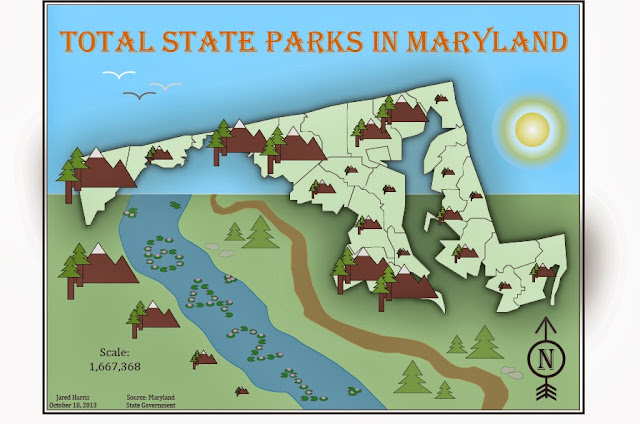
Last map is the bivariate from Nicole. I like the background and the different type
of fonts she uses for the map. The
colors go well with the map. Overall,
the map looks great, especially with the drop shadow.

5 Favorite Weekly blogs:
1. I like Cory's Super Typhoon Haiyan map. Interesting map showing the globe.

2. Dot density from Cory. I like the selection of the colors in this map; blue and black go well together.
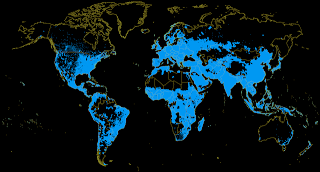
3. Global energy Grid by Nicole. This map is well made. The colors go well with the topic

4. Bivariate map by Haley. An interesting map. I like the colors. I like the boundary lines around the U.S.

5. Dot density map example by Jennifer. Good size of dots. This is not an easy map to make with the dots. This one looks nice.


5 Favorite Weekly blogs:
1. I like Cory's Super Typhoon Haiyan map. Interesting map showing the globe.

2. Dot density from Cory. I like the selection of the colors in this map; blue and black go well together.
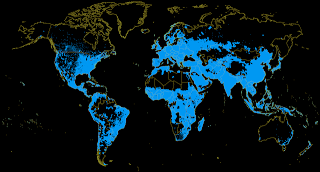
3. Global energy Grid by Nicole. This map is well made. The colors go well with the topic

4. Bivariate map by Haley. An interesting map. I like the colors. I like the boundary lines around the U.S.
5. Dot density map example by Jennifer. Good size of dots. This is not an easy map to make with the dots. This one looks nice.
Friday, December 6, 2013
Extra credit Option 1: Handy Illustrator technique: Using the eyedropper tool
One of the illustrator techniques was learning to use the
eyedropper tool. This tool is very
useful when making a choropleth map. This
tool can be used to copy the color from one object to another. It can also be used to copy other attributes
from an object to the other.
1. Select
the object whose attributes you want to change.
2. Select
the Eyedropper tool.
3. Move
the Eyedropper tool onto the object you want to copy the attributes from and
click on it.
The shortcut to do this is:
1. Select
the object you want the attributes from.
2. Select
the eyedropper tool and click on the object you want to apply the changes. Continue to click on object to apply changes
if desired.
Using the shortcut saved me a lot of time when making the maps. I hope it does the same or did the same for you.
Thursday, December 5, 2013
Monday, November 18, 2013
Friday, November 15, 2013
Map of Super Typhoon Haiyan
This map shows how big the tropical cyclone is.
Link: http://socialistresistance.org/5628/after-the-super-typhoon-haiyan-solidarity-urgently-needed
Tuesday, November 12, 2013
Subscribe to:
Comments (Atom)




